Wi-Fi is essential for remaining connected at home, work, or on the go. Frequently, you need to share your Wi-Fi password online, but it’s vital to do it securely. Here’s a simple guide to help you do just that:
Table of Contents
How to Share Wi-Fi Password Online
Sharing your Wi-Fi password online can be easy to use, especially when you have guests or family members visiting. Here are some easy and safe ways to share your WIFI password:
- Use Secure Platforms: As an alternative to openly sharing your password on social media or public forums, use secure messaging apps like WhatsApp or Signal.
- Password-Protected Pages: Establish a password-protected website so that authorized users are the only ones who can safely access your Wi-Fi password..
- QR Code Sharing: Generate a QR code containing your Wi-Fi credentials and share it with others. They can easily connect to your network by scanning the QR code with their smartphone camera.
Risks of Sharing Wi-Fi Passwords Online
While sharing Wi-Fi passwords online can be easy to use, it also comes with certain risks that you should be aware of:
- Unauthorised Access: Sharing your password openly can lead to unauthorized users obtaining your network, sacrificing your privacy and security.
- Security Breaches: Hackers may take advantage of weaknesses in the sharing process, intercepting the password and gaining unauthorized access to your network.
- Privacy Concerns: Sharing sensitive information like Wi-Fi passwords online raises privacy concerns, as it involves sharing personal data over the internet.

Best Practices for Secure Wi-Fi Password Sharing
To minimize the risks connected with sharing Wi-Fi passwords online, follow these best practices:
- Use Strong Encryption: Ensure your Wi-Fi network is encrypted using WPA2 or WPA3 encryption protocols to prevent unauthorized access.
- Change Default Passwords: Replace the default password on your router with a strong, unique password to reduce the risk of hacking.
- Limit Access: Share your Wi-Fi password only with trusted individuals and avoid sharing it publicly on social media or other public platforms.
- Regularly Update Passwords: Change your Wi-Fi password regularly to maintain security and prevent unauthorized access.
- Monitor Network Activity: Keep an eye on your network activity for any signs of unauthorized access or suspicious behavior.
How to Show Wi-Fi Password Online on Different Devices
If you want to see your Wi-Fi password online on your phone, Android phone, or laptop, here’s how you can do it:
On Mobile Devices:
If you’re using a phone or tablet, you can use apps to find your Wi-Fi password:
- Android Devices: On Android phones, you can download apps like “WIFI Key Recovery” or “WIFI Password Show” from the Google Play Store. These apps will show your Wi-Fi password.
On Android Phones:
If you have an Android phone, here’s how to find your Wi-Fi password:
- Settings: Go to your phone’s Settings app and tap on “Wi-Fi.”
- Find Your Wi-Fi: Look for the Wi-Fi network you’re using and tap on it.
- Show Password: There might be an option that says “Show password” or “View password.” Tap on it and enter your phone’s password to see the Wi-Fi password.
For I phone:
Just go The Settings and open WIFI and Tab on Connect WIFI and than Tab on Passwords and Verify you face Id and You see the Password.
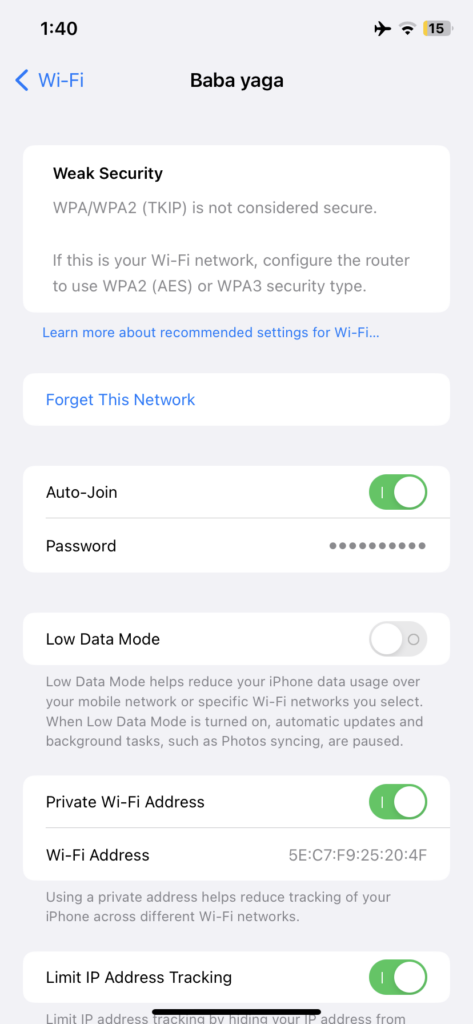
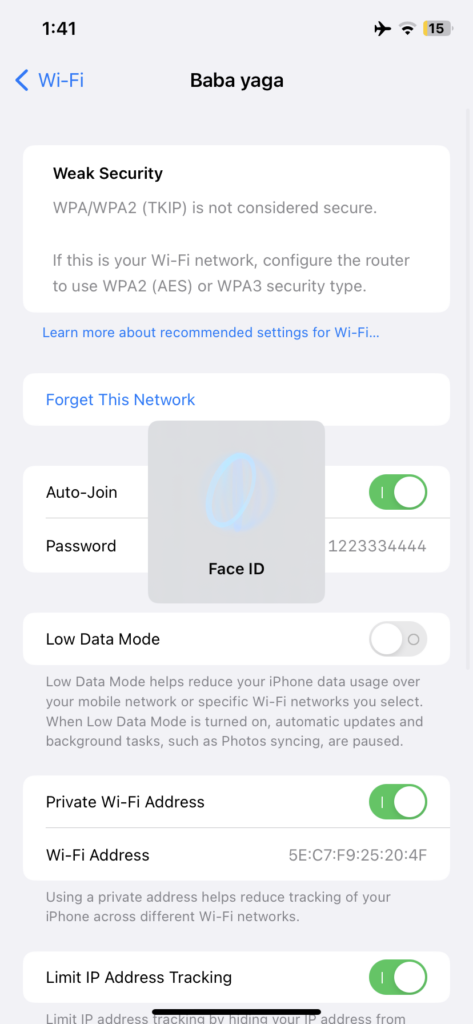
On Laptops:
If you’re using a laptop, you can find your Wi-Fi password like this:
- Windows Laptop: On a Windows laptop, open Command Prompt and type “netsh wlan show profile” to see all saved Wi-Fi networks. Then type “netsh wlan show profile [Wi-Fi network name] key=clear” to show the password for a specific network.
- Mac Laptop: On a Mac laptop, open Keychain Access and search for your Wi-Fi network. Double-click on it and check “Show password.” Enter your laptop’s password to see the Wi-Fi password.
You may quickly and simply discover your Wi-Fi password on your phone, Android phone, or laptop by following these instructions. Just use caution and provide your password to those you can really trust.
Conclusion
Sharing your Wi-Fi password online can be convenient, but it’s essential to prioritize security and privacy. By following these simple steps and best practices, you can ensure the safety of your network and protect your sensitive data from unauthorized access.
Engaging FAQs
Q1:How do I find my saved Wi-Fi password on my Android phone?
To find your saved Wi-Fi password on your Android phone, go to Settings, then Wi-Fi. Tap on the Wi-Fi network you’re connected to, and then select “Share” or “Show password.”
Q2:How can I see my saved Wi-Fi password on my iPhone?
Unfortunately, on an iPhone, you can’t directly view your saved Wi-Fi password. However, if you’re connected to the network, you can go to Settings, then Wi-Fi, tap on the network name, and you’ll see the password field filled in.
Q3:Is it safe to share Wi-Fi passwords via email?
While email can be convenient, it’s not the most secure method. Consider using encrypted messaging apps for added security.
Q4:Can I revoke access to my Wi-Fi network after sharing the password online?
Yes, you can revoke access by changing the password.
Q4:Are there any legal implications to sharing Wi-Fi passwords online?
Check your ISP’s policies before sharing passwords online to avoid any legal issues.
Q5:Can I use a guest network instead of sharing my main Wi-Fi password online?
Yes, using a guest network is a secure alternative for guests.
Q6:What should I do if I suspect unauthorized access to my Wi-Fi network?
Change the password immediately and consider additional security measures like MAC address filtering.

